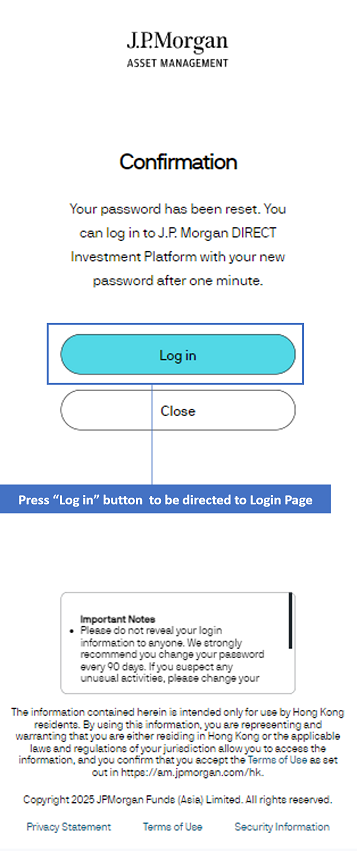Morgan Direct Demo
New to J.P. Morgan DIRECT Investment Platform
STEP 1
Enter Master Account No.
Desktop View
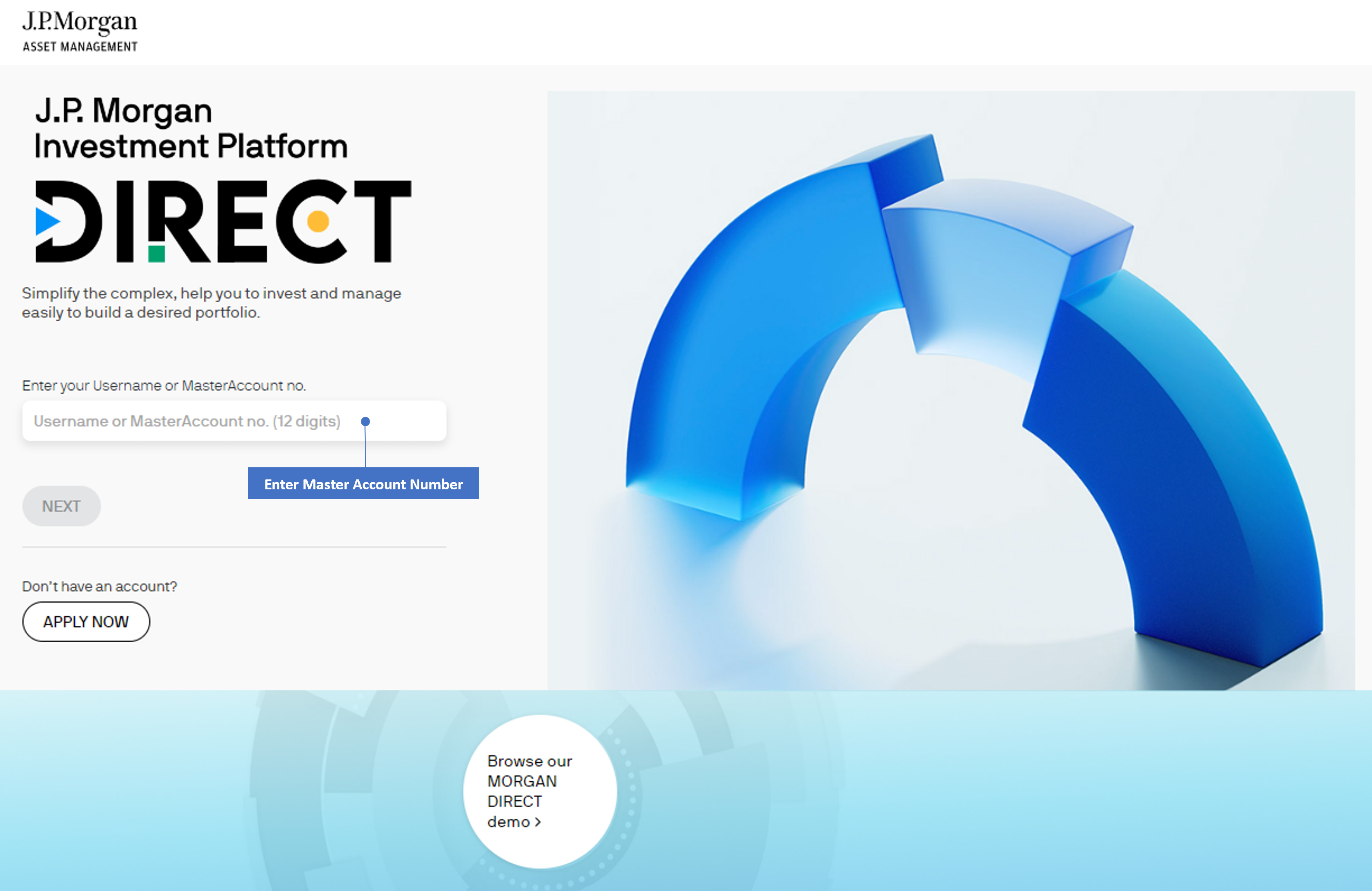
Mobile View
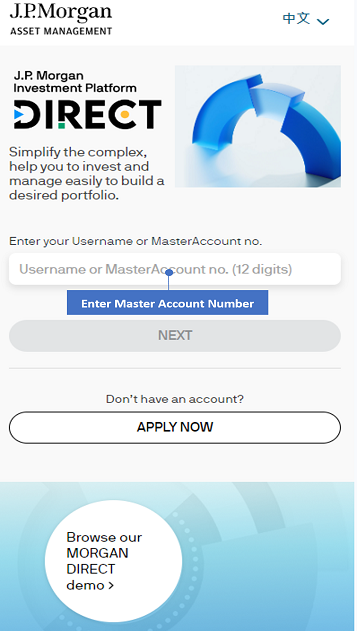
STEP 2
Click "ACTIVATE YOUR ACCOUNT" button.
Desktop View
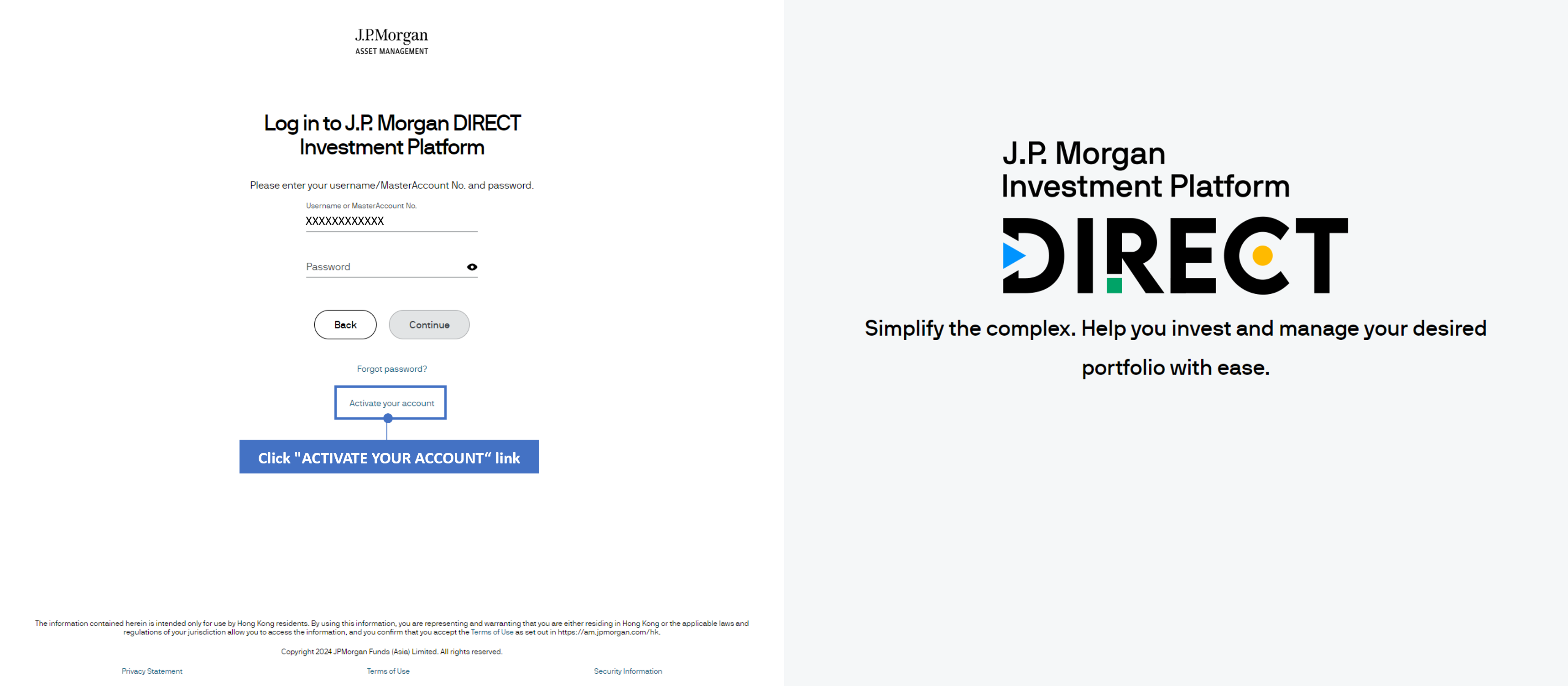
Mobile View
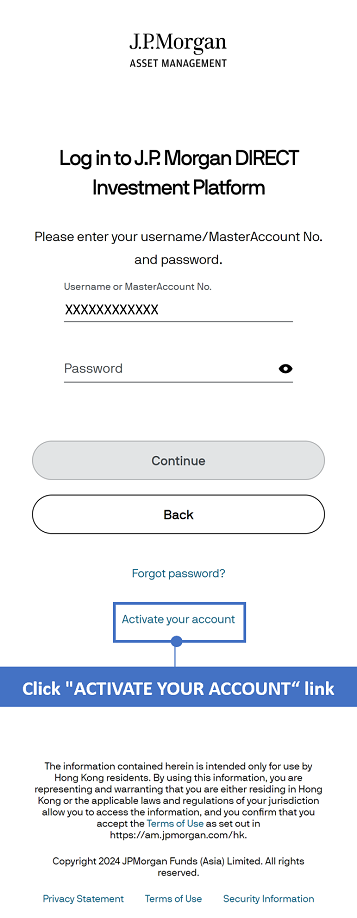
STEP 3
Enter your MasterAccount Number and click "Continue" – the first One-Time Passcode (OTP) will be sent to your registered email address.
Desktop View
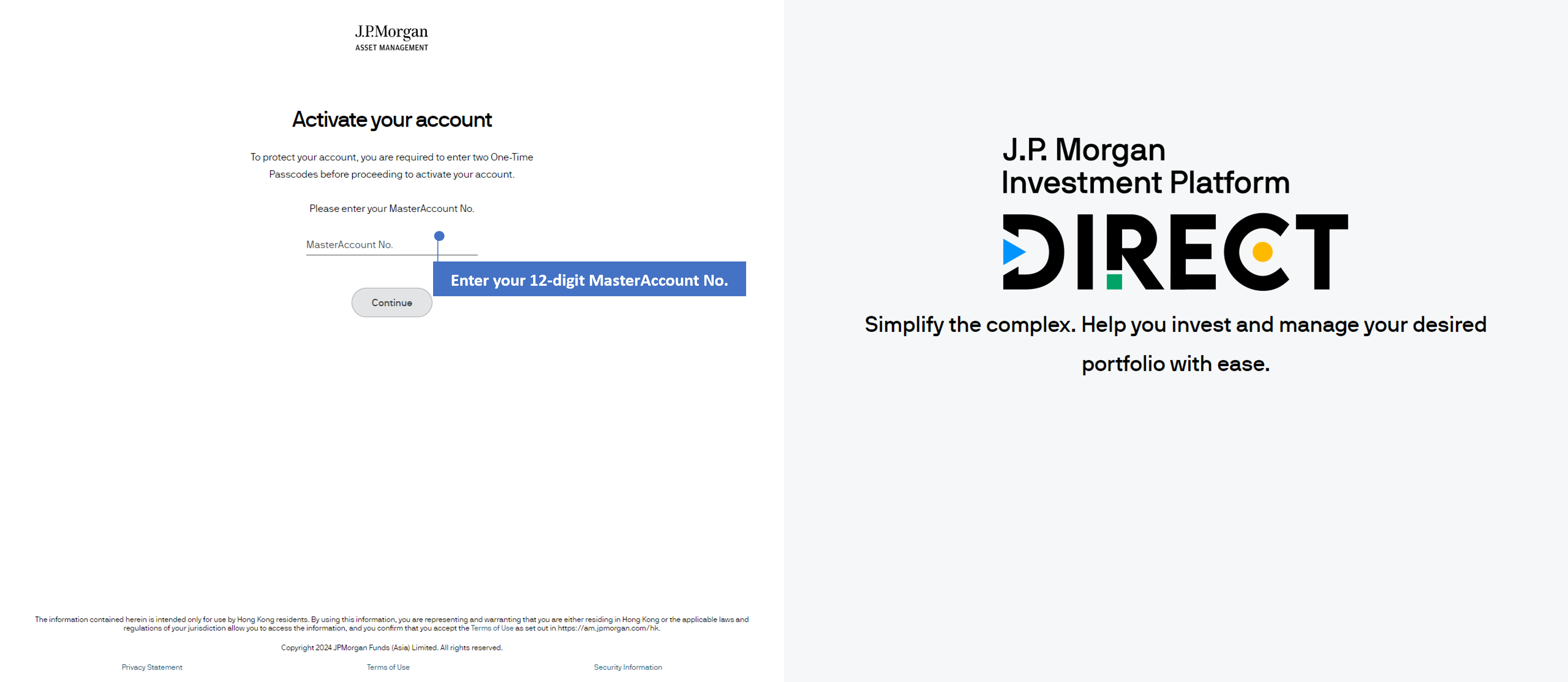
Mobile View
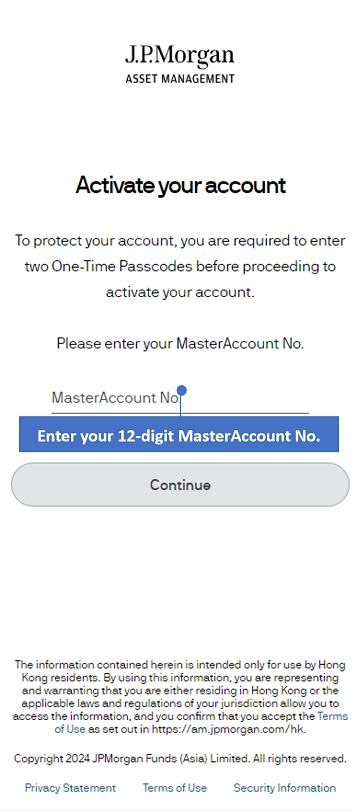
STEP 4
Enter the first OTP and click "Continue".
Desktop View
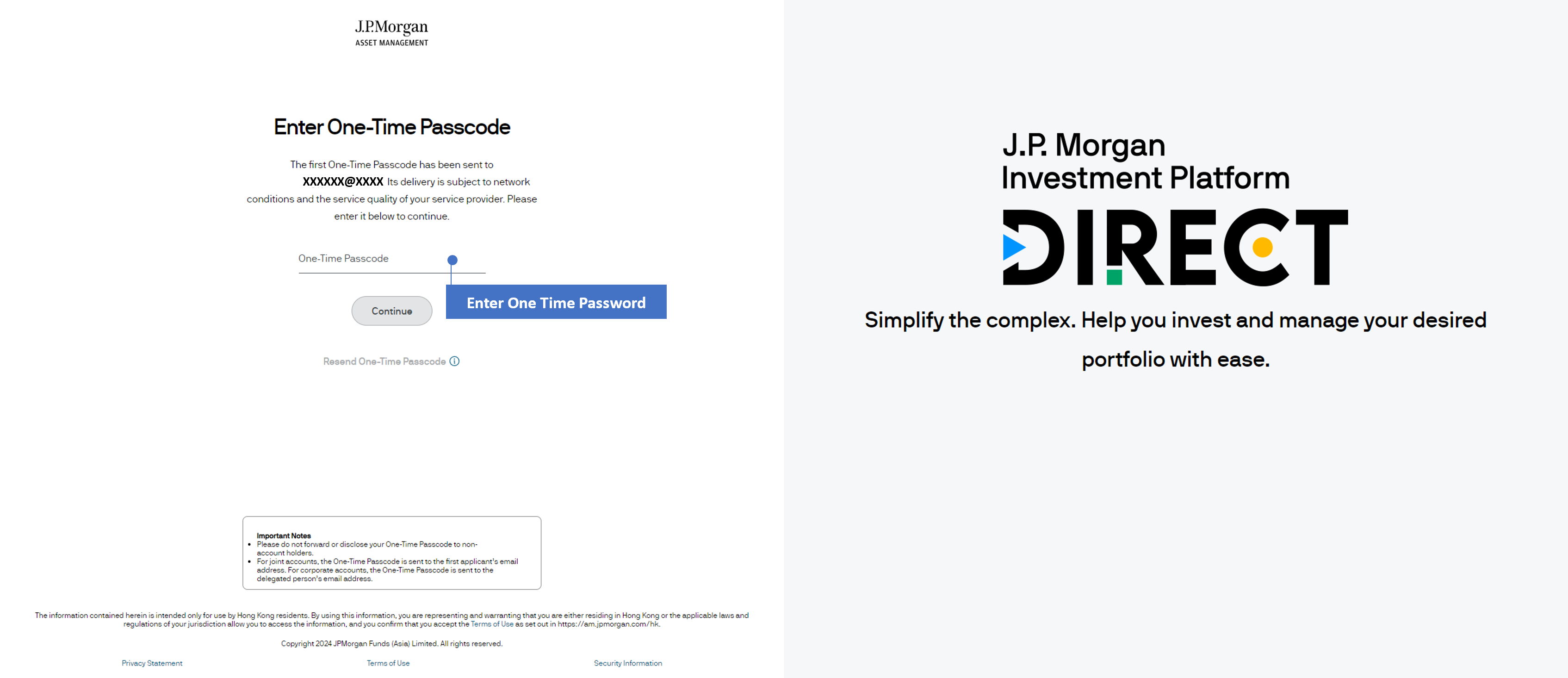
Mobile View
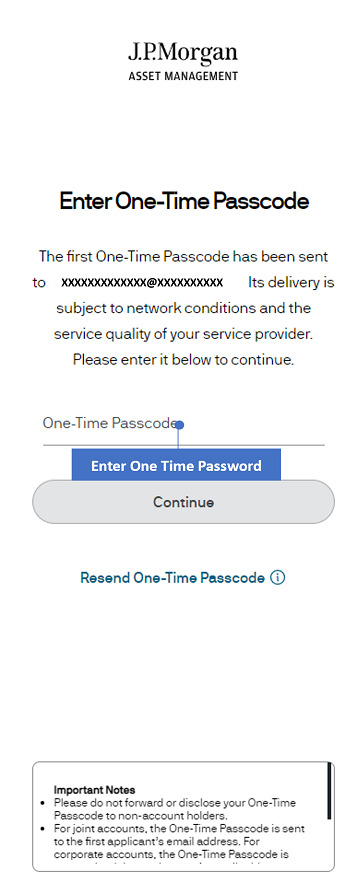
Remarks:
- Please do not forward or disclose your One-Time Passcode (OTP) to others. Delivery of your OTP is subject to network conditions and the service quality of your service provider. If you have not received it within 30 seconds, please re-submit the request.
- For joint accounts, the OTP will be sent to the first applicant. For corporate accounts, the OTP will be sent to the delegated person.
STEP 5
Select your preferred channel for receiving the second OTP via dropdown selection. Press “Continue” to proceed. The OTP will be sent to you selected delivery channel.
Desktop View
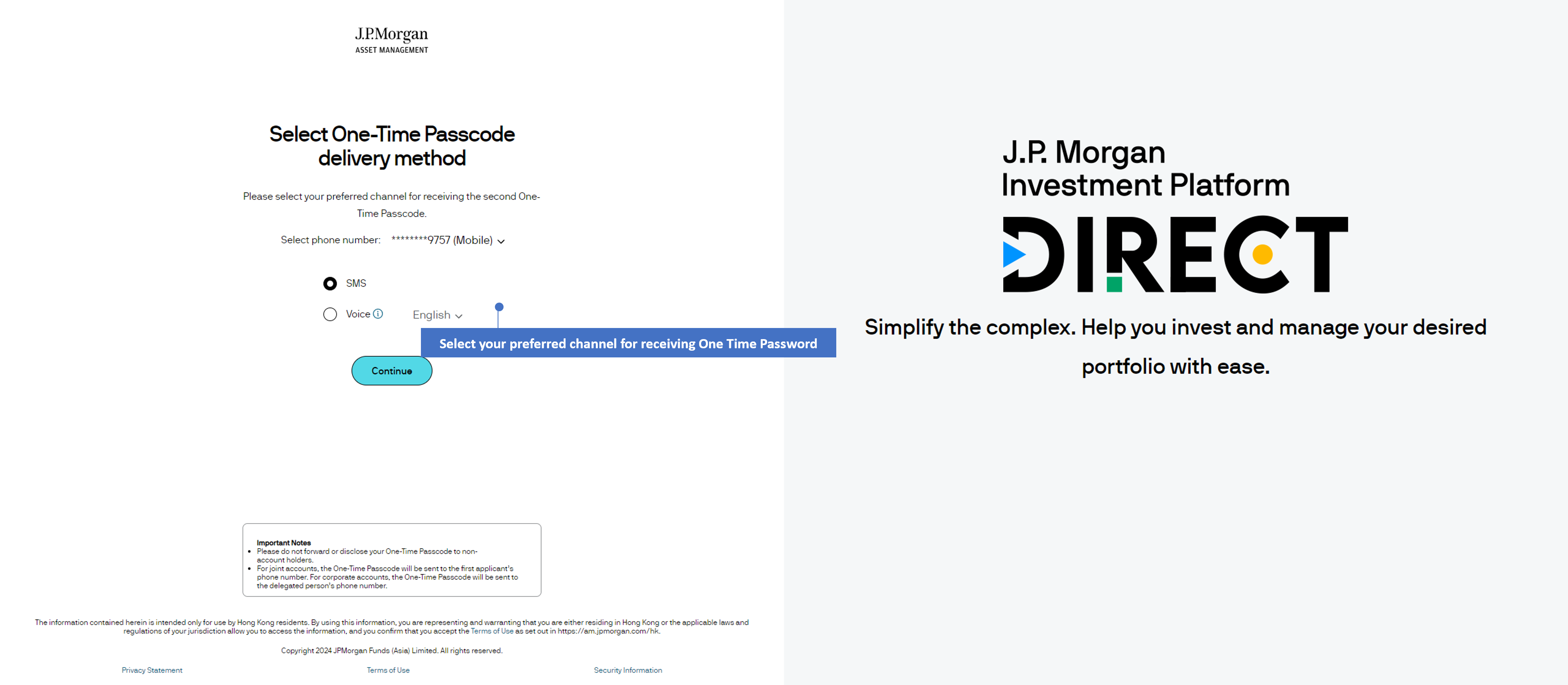
Mobile View
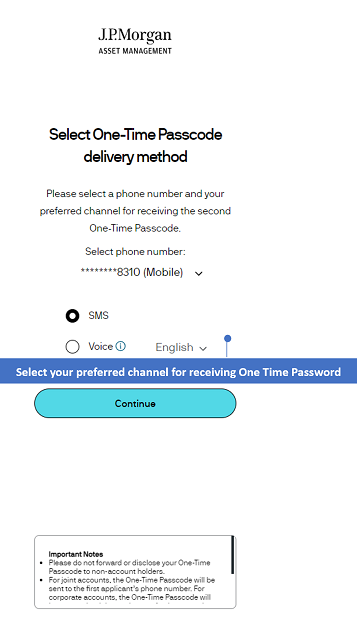
STEP 6
Enter the second OTP and click “Continue”.
Desktop View
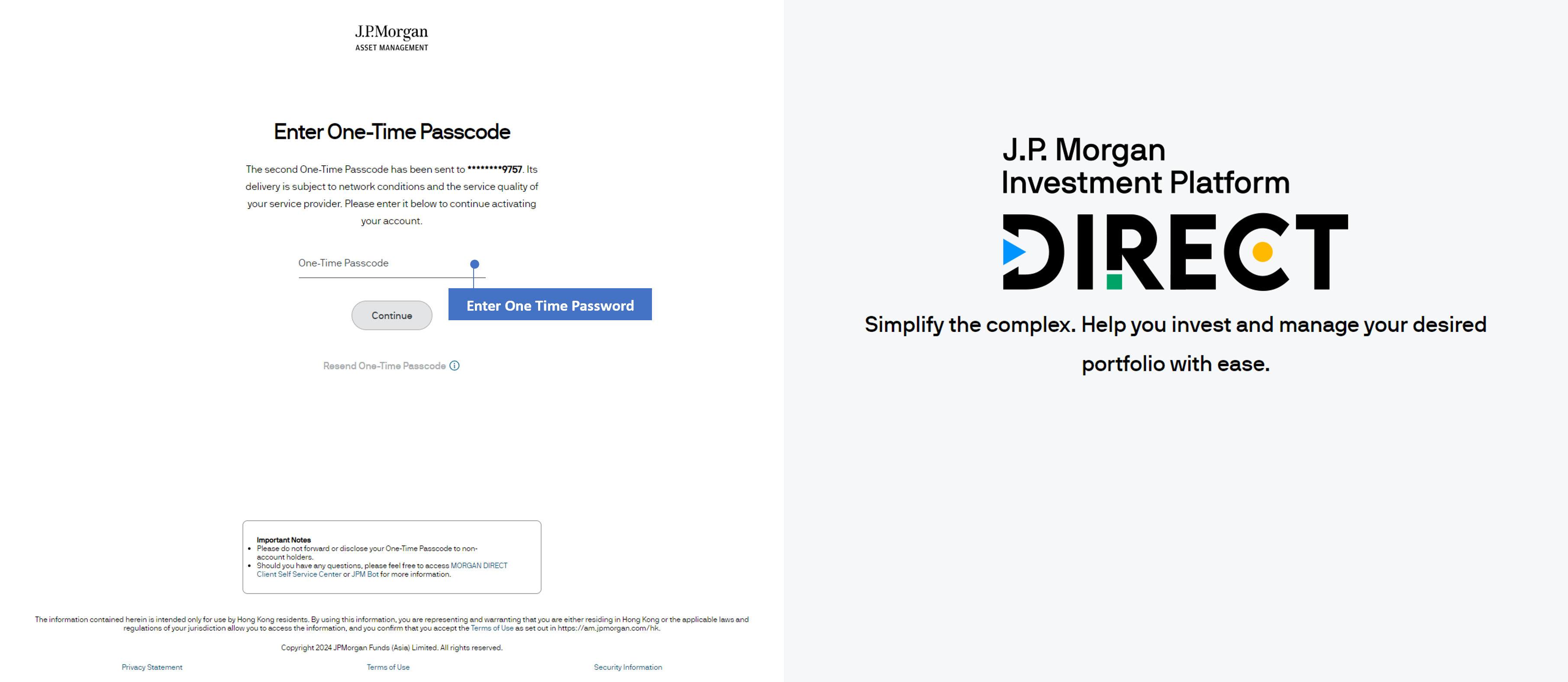
Mobile View
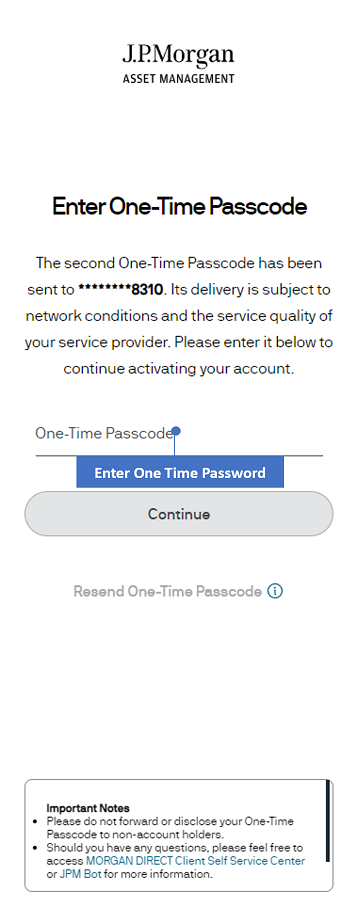
Remarks:
- The voice message will be sent from an overseas number.
- If you have not received the One Time Passcode within 30 seconds, you can request to send another One Time Passcode request.
STEP 7
Follow the instructions to set your Login Password and press “Continue”.
Desktop View
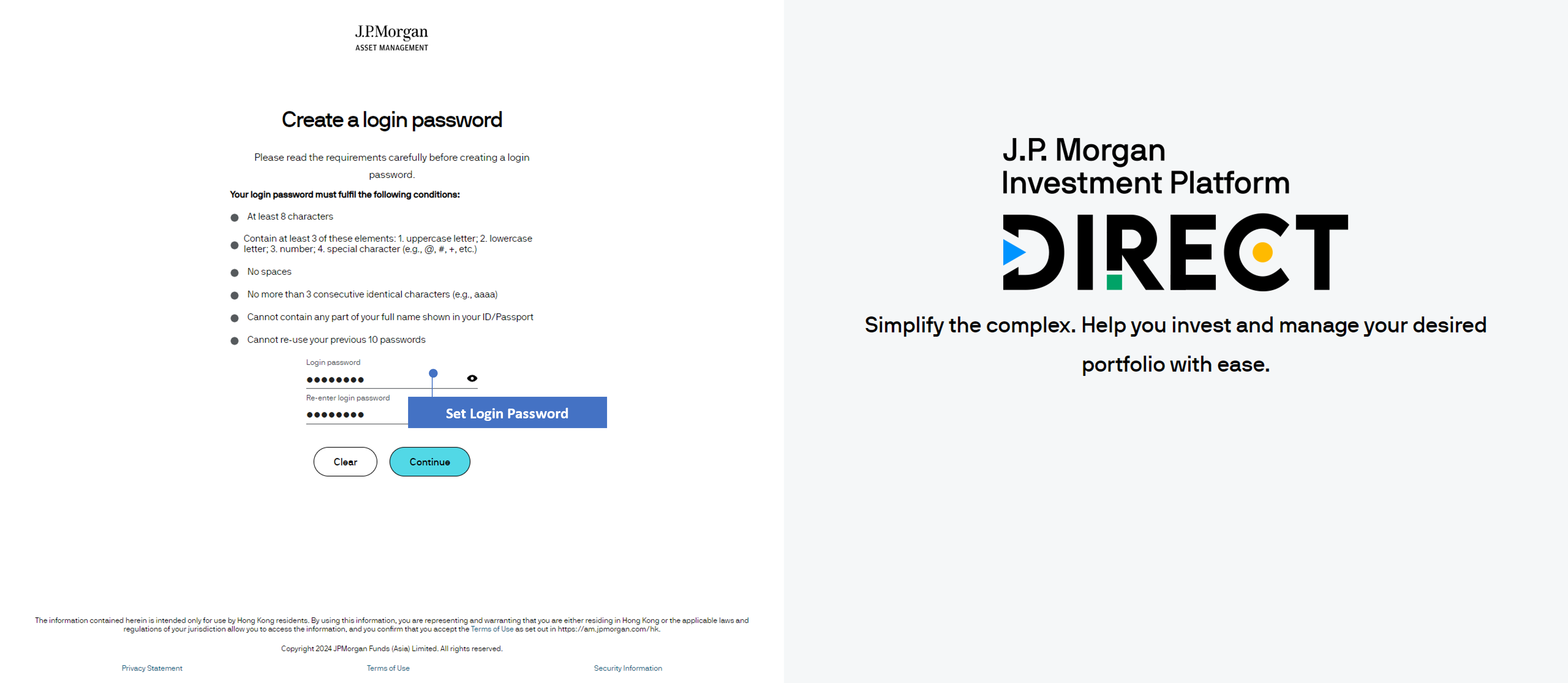
Mobile View
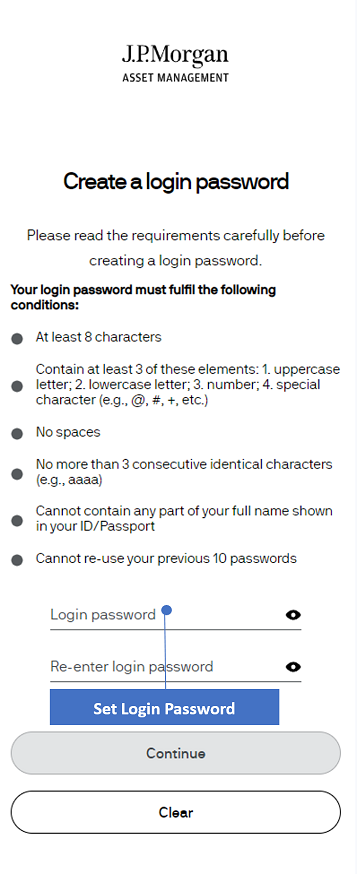
STEP 8
Return to the Login page by pressing “Log in” in the confirmation page – you can now log in with your new password.
Desktop View
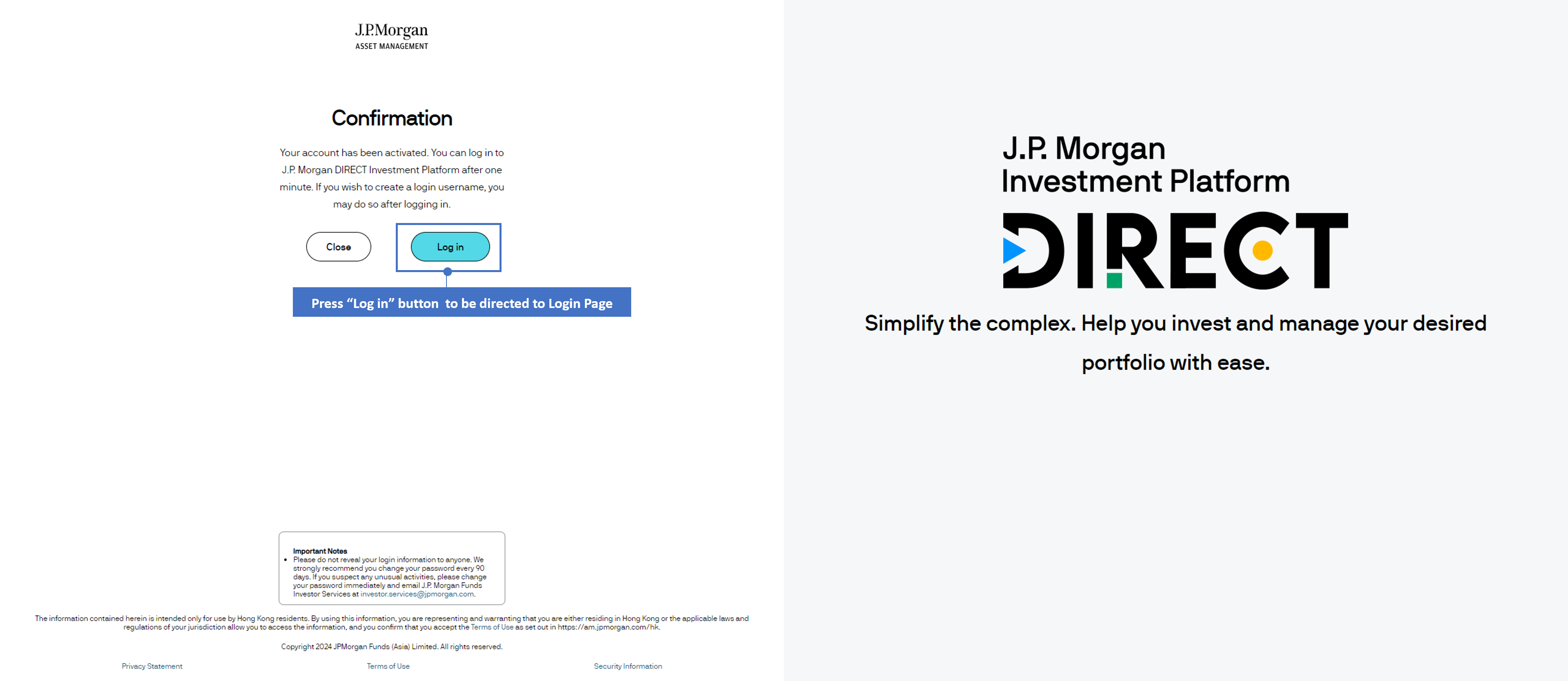
Mobile View
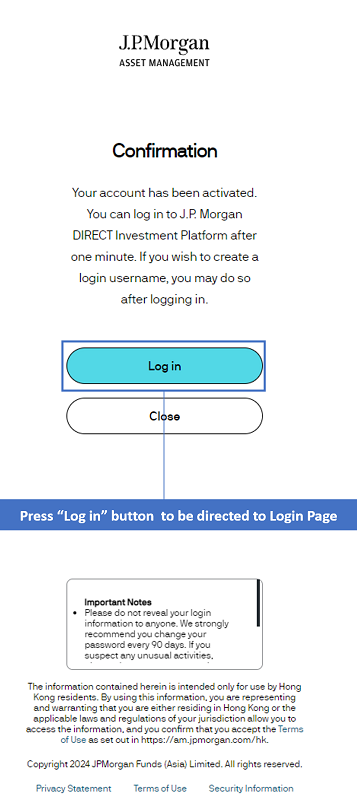
Remarks:
- Please do not reveal your login information to anyone.
- We strongly recommend you change your password every 90 days. If you suspect any unusual activities, please change your password immediately and email J.P. Morgan Funds Investor Services at investor.services@jpmorgan.com.
STEP 9
You can create a Login Username anytime. Simply press “My Account” > “Create the Login Username” after logging in to eTrading.
Desktop View
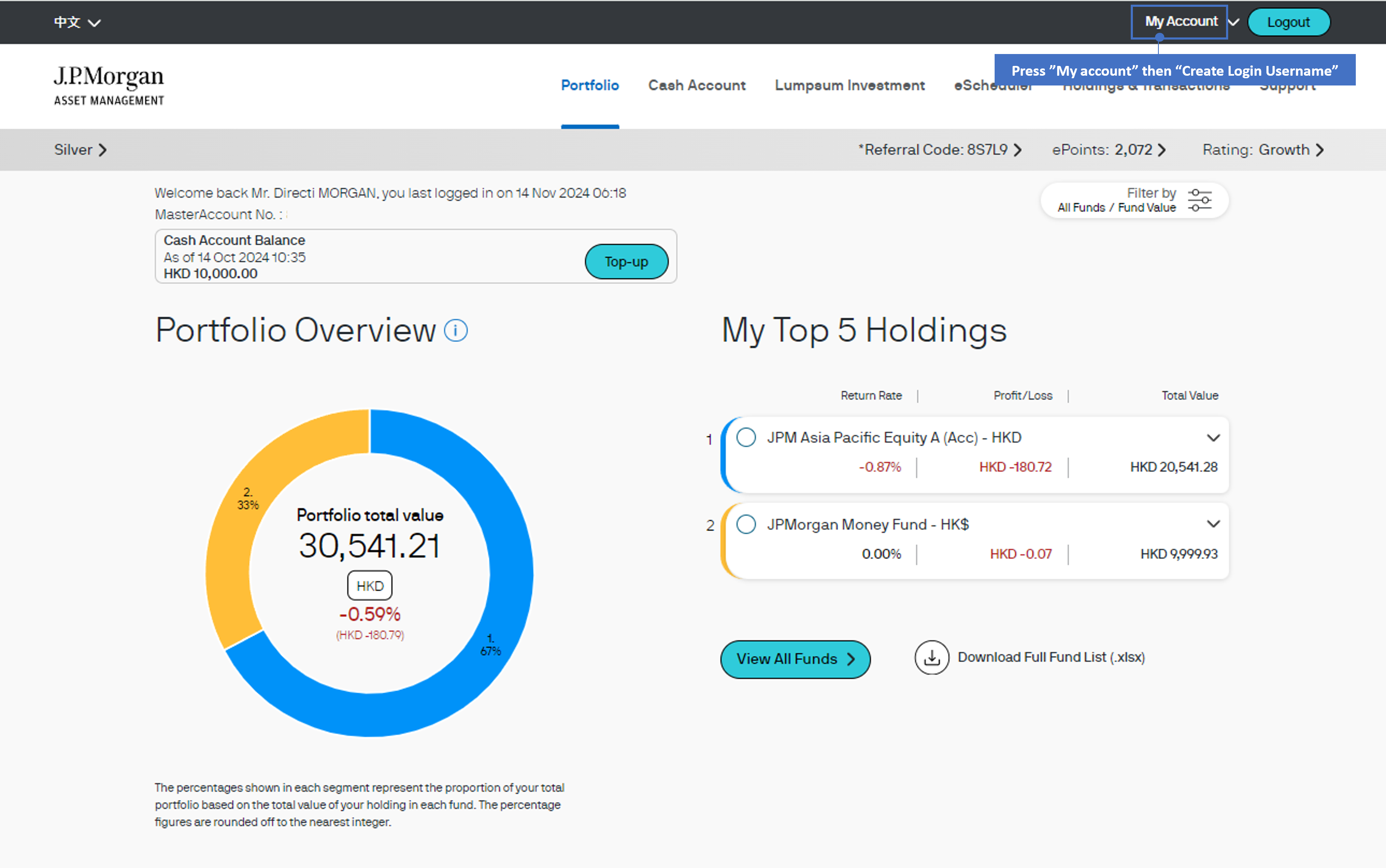
Mobile View
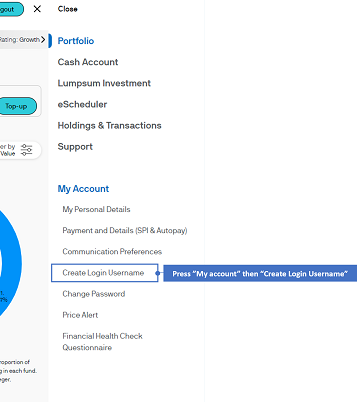
General Login
STEP 1
Enter your Username or MasterAccount Number. Press “Next” to proceed.
Desktop View
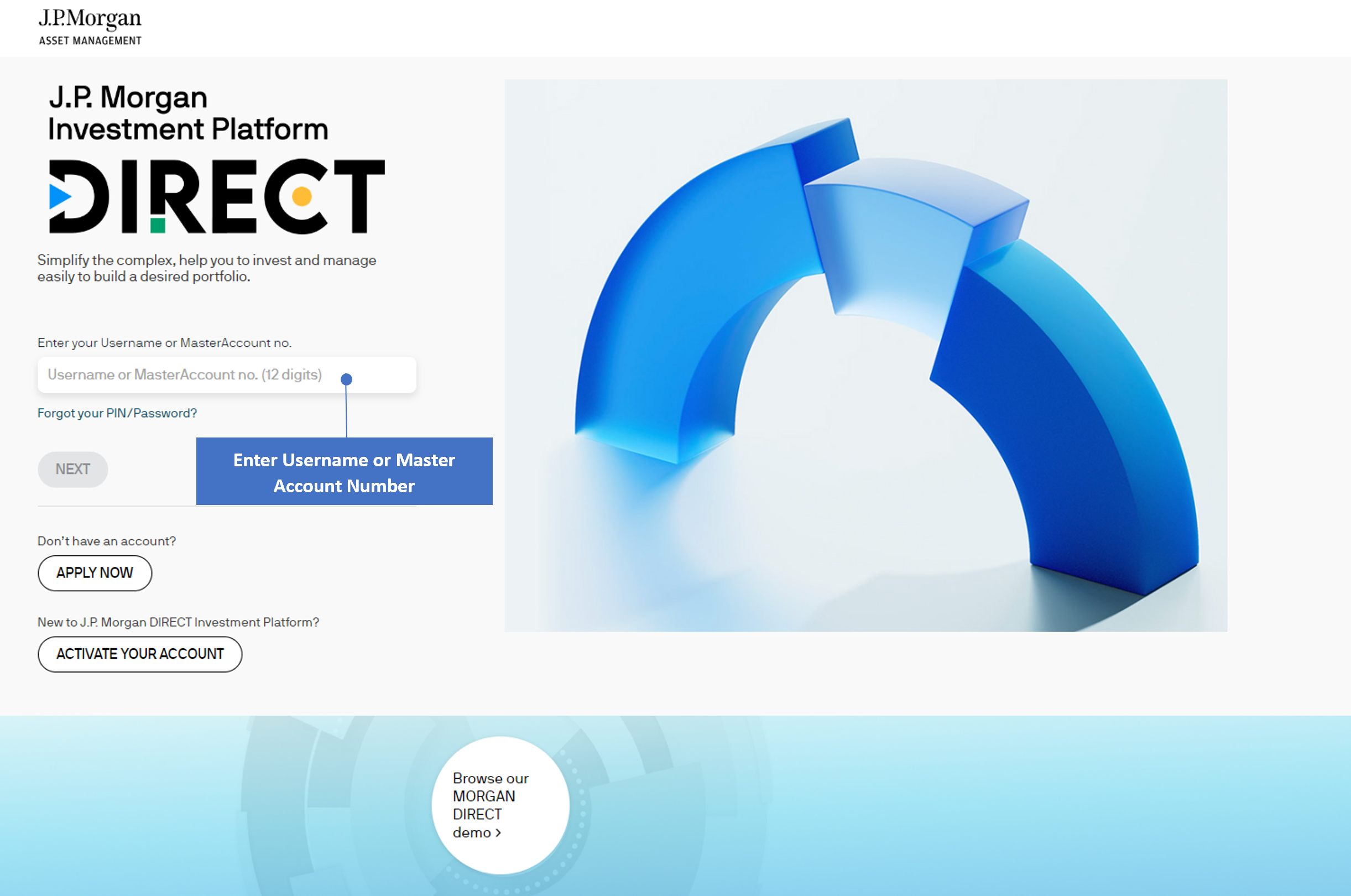
Mobile View
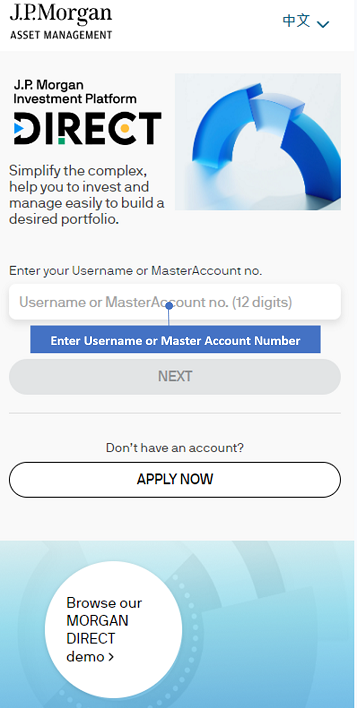
STEP 2
Enter your Login Password. Press “Continue” to proceed.
Desktop View
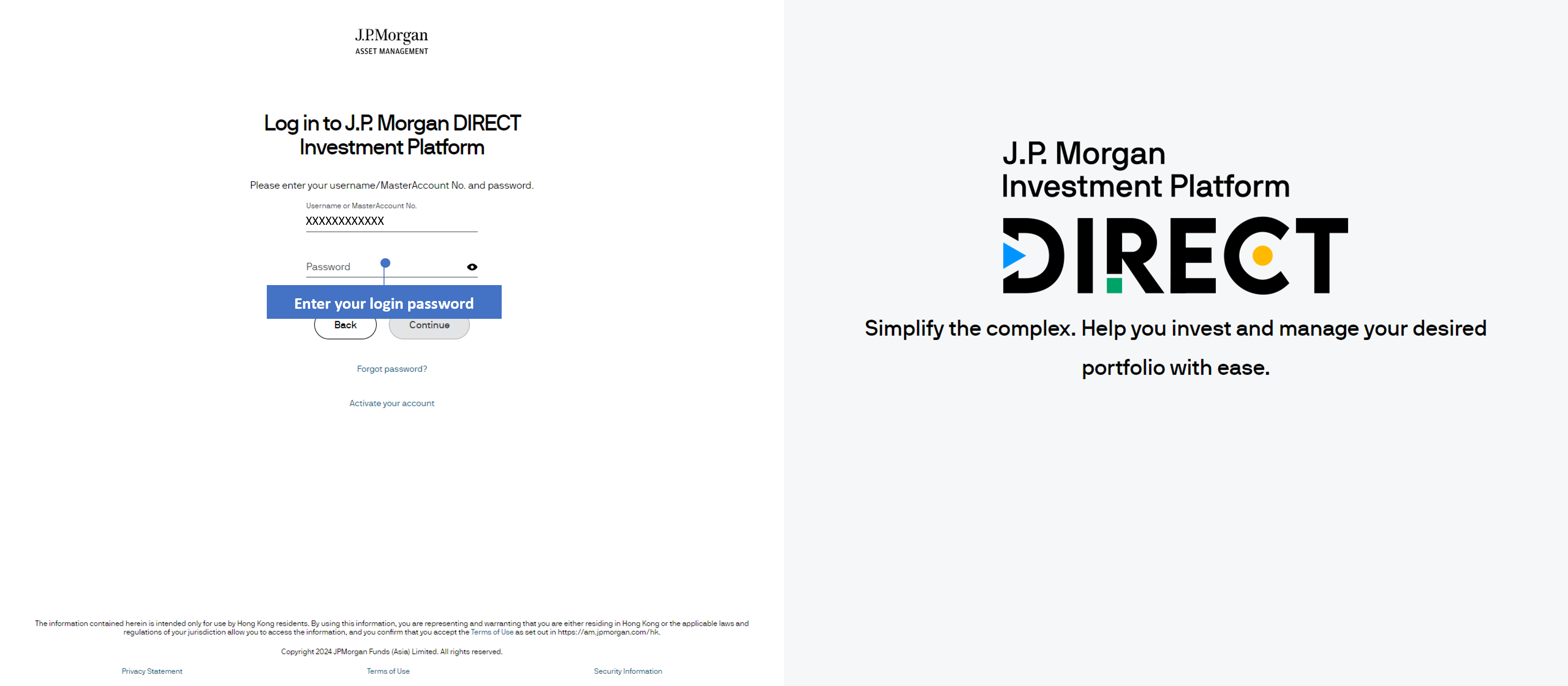
Mobile View
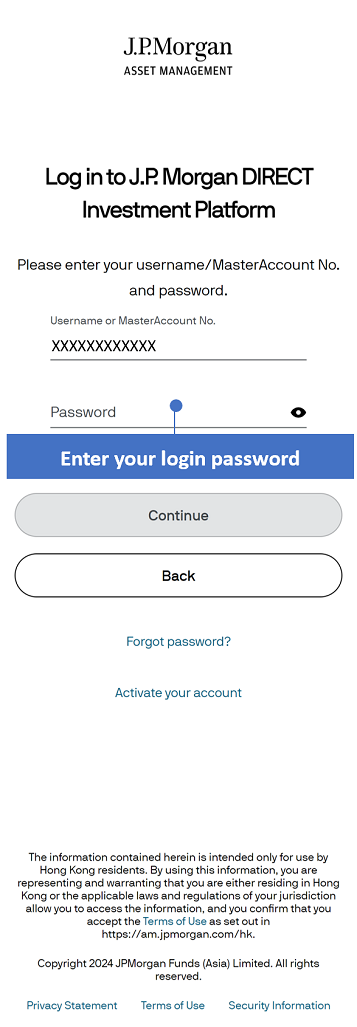
STEP 3
Select your preferred channel for receiving the One-Time Passcode (OTP) via drop down menu. Press “Continue” to proceed. The OTP will be sent to you selected delivery channel.
Desktop View
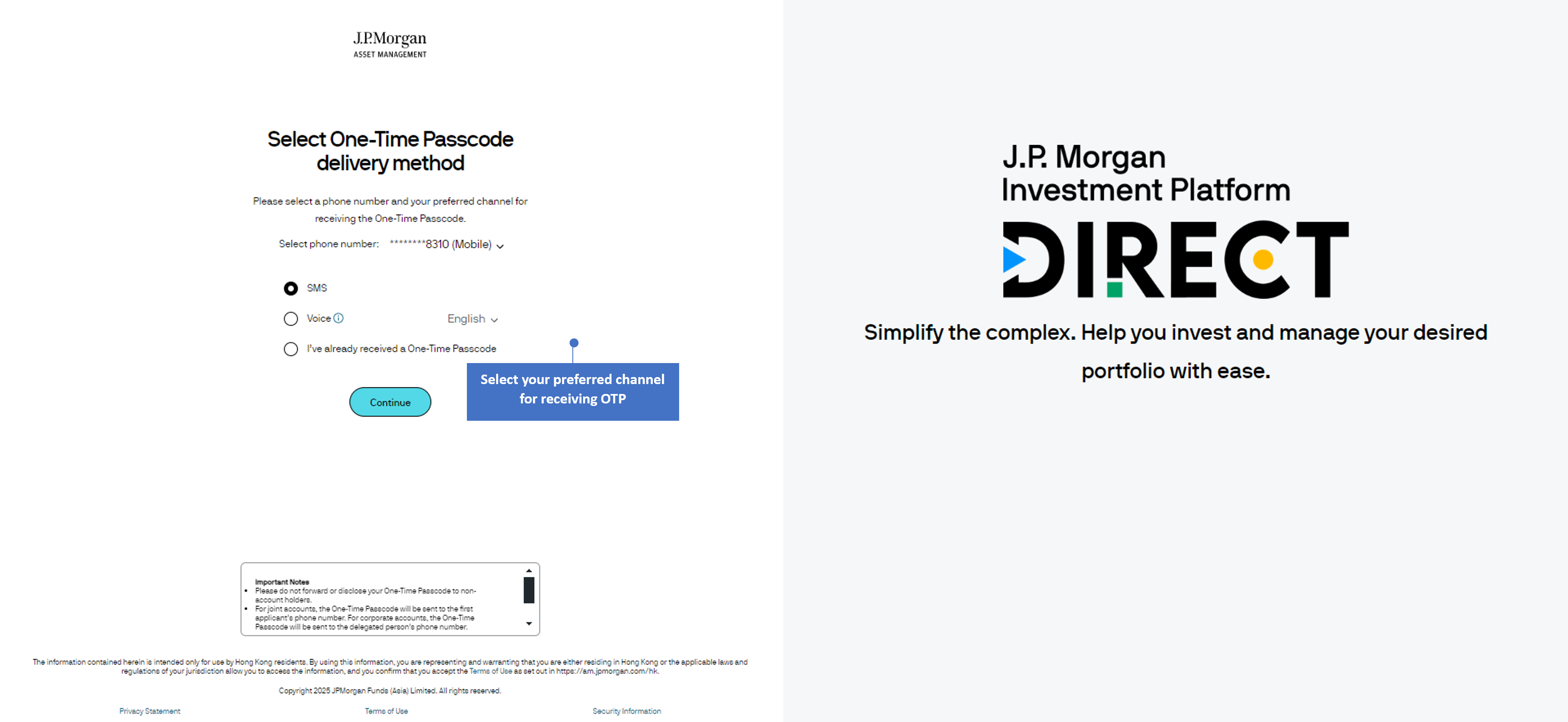
Mobile View
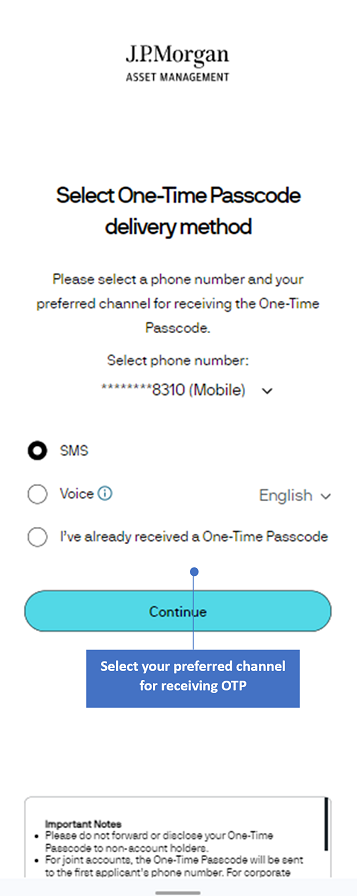
Remarks:
- The voice message will be sent from an overseas number.
- Please do not forward or disclose your One-Time Passcode (OTP) to others. Delivery of your OTP is subject to network conditions and the service quality of your service provider.
- For joint accounts, the OTP will be sent to the first applicant. For corporate accounts, the OTP will be sent to the delegated person.
STEP 4
Enter the OTP. Press “Log in” to proceed and login to eTrading.
Desktop View
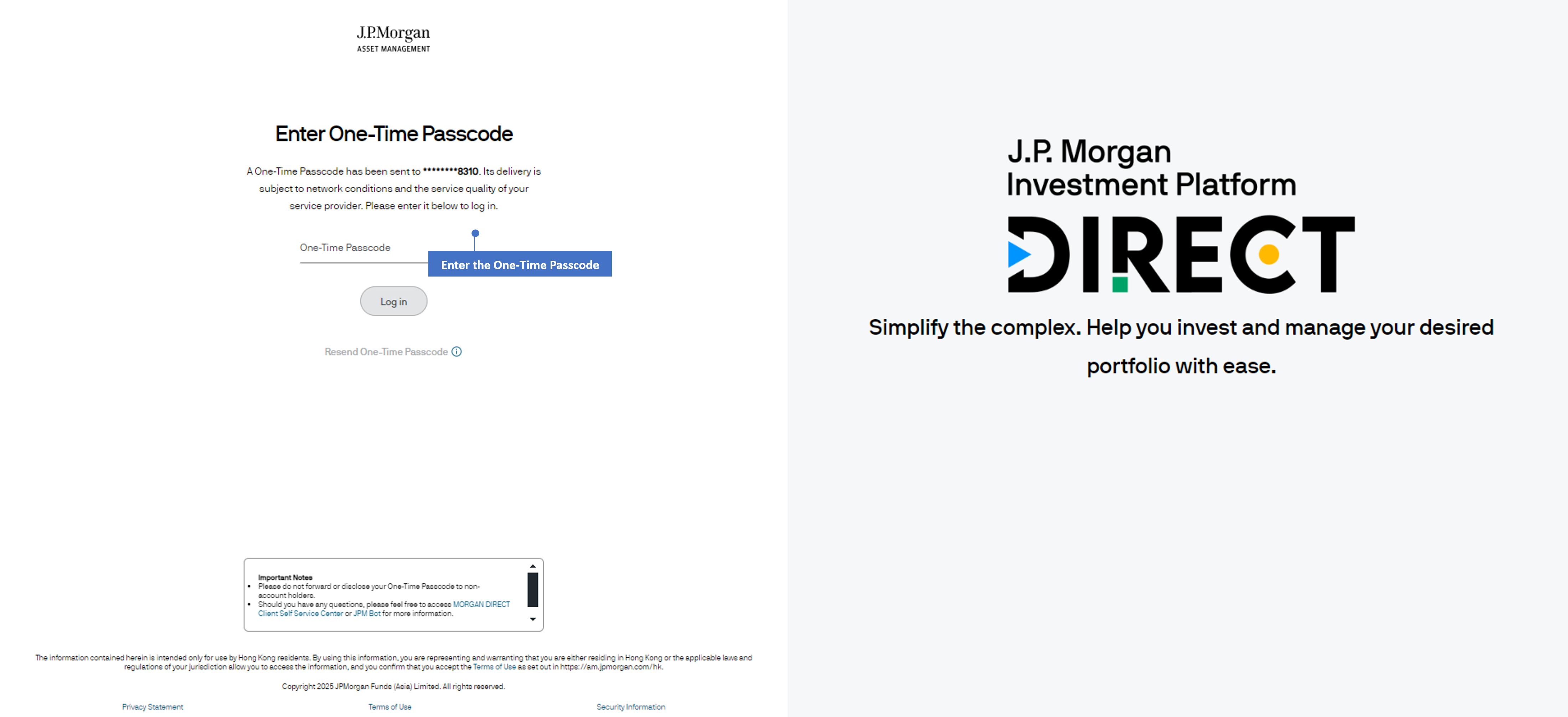
Mobile View
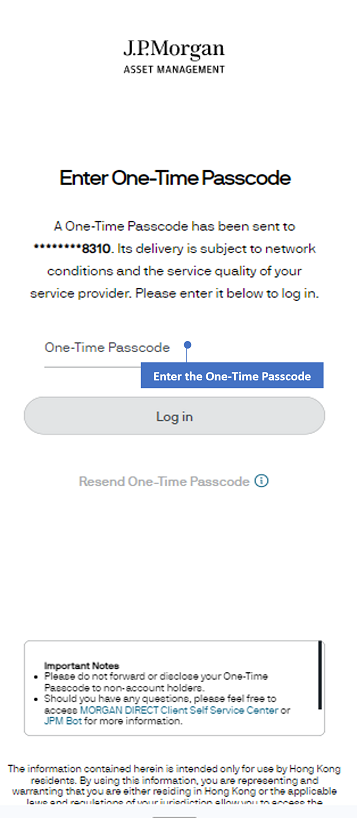
Reset Password
STEP 1
Enter Username or Master Account No.
Desktop View
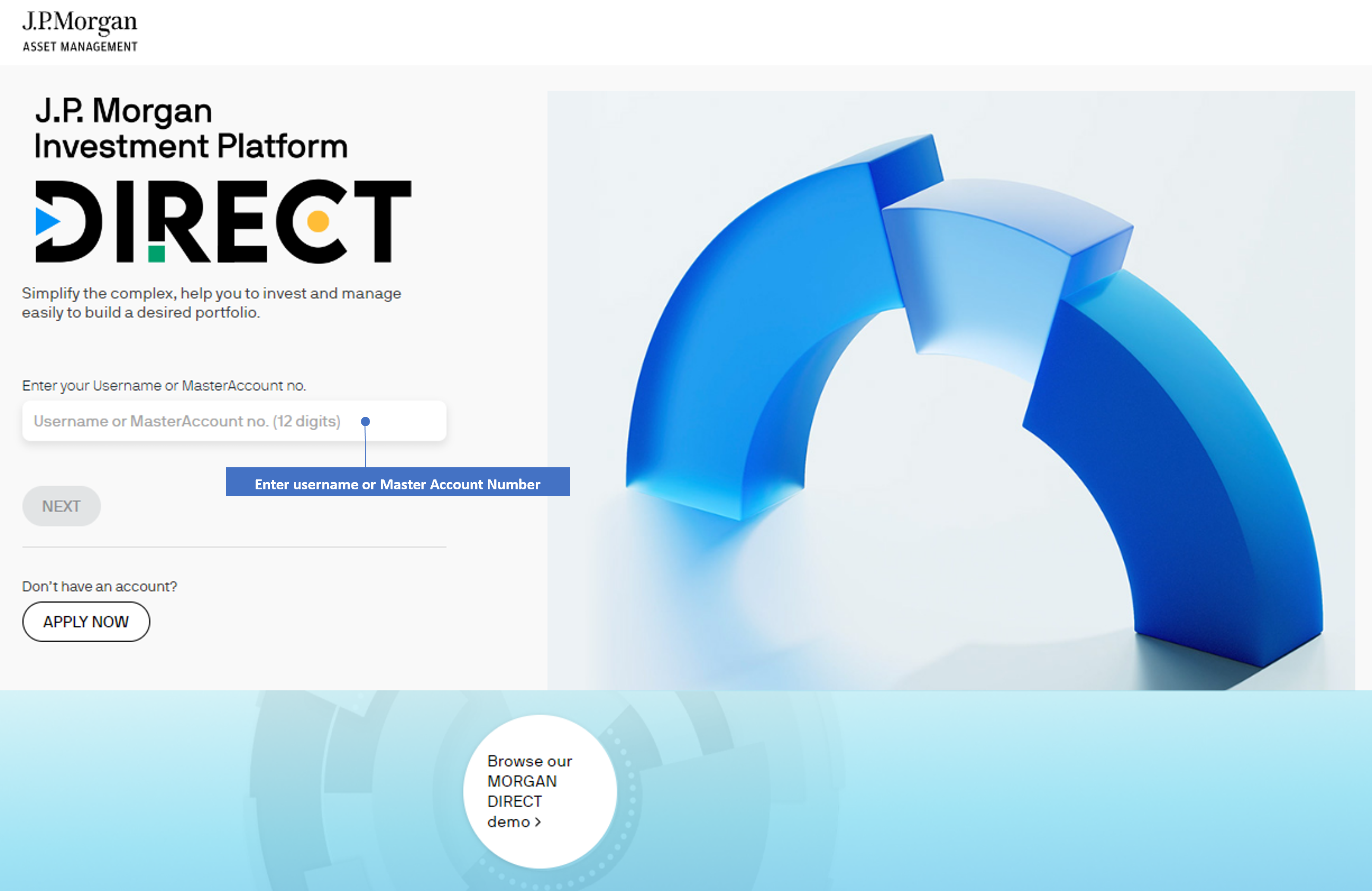
Mobile View
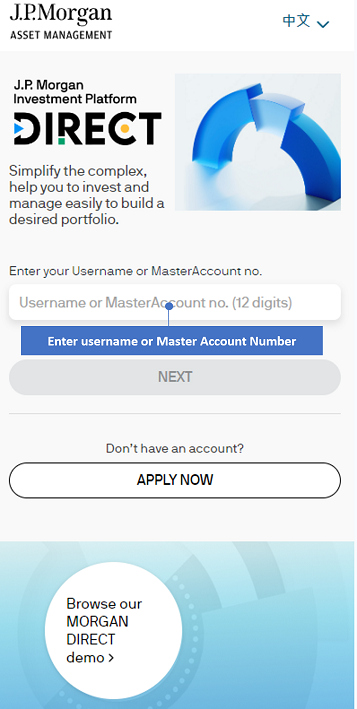
STEP 2
Press "Forgot Password?" to proceed.
Desktop View
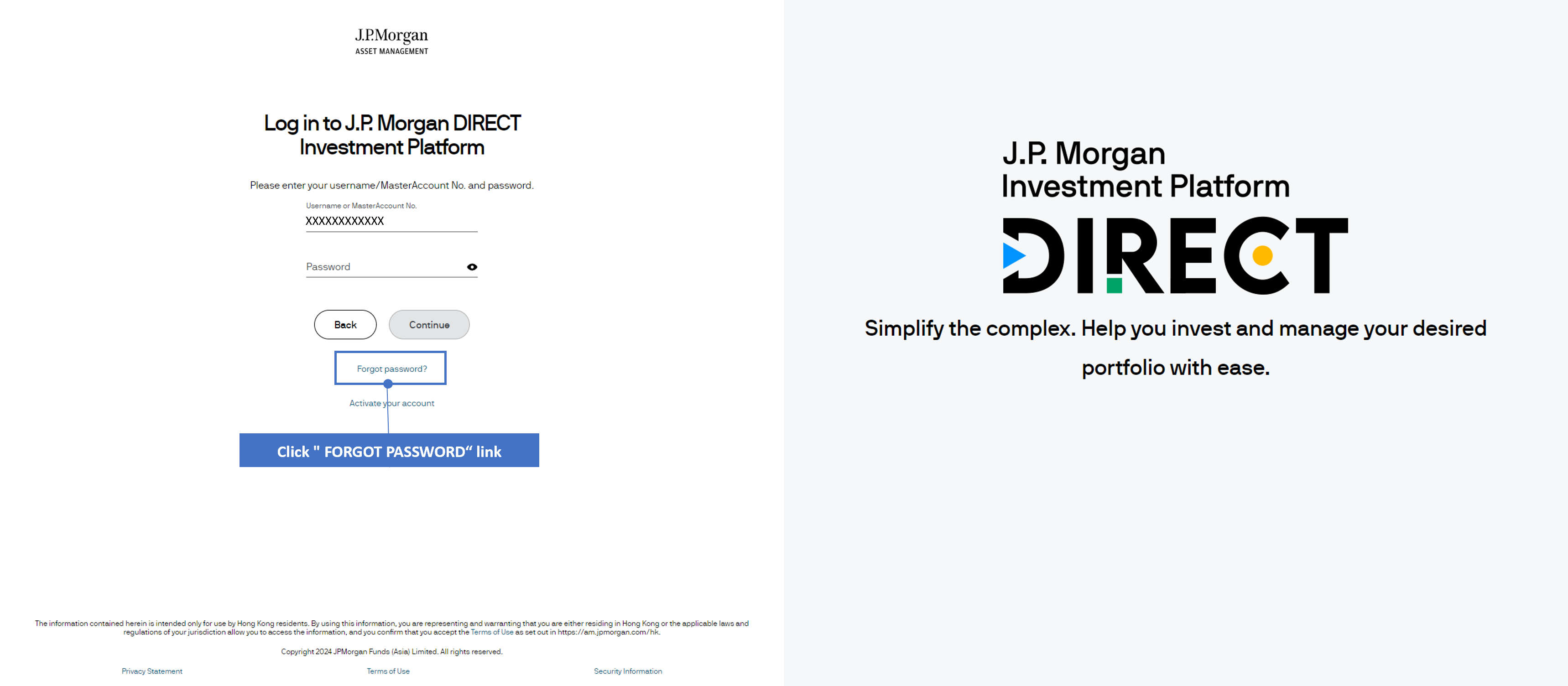
Mobile View
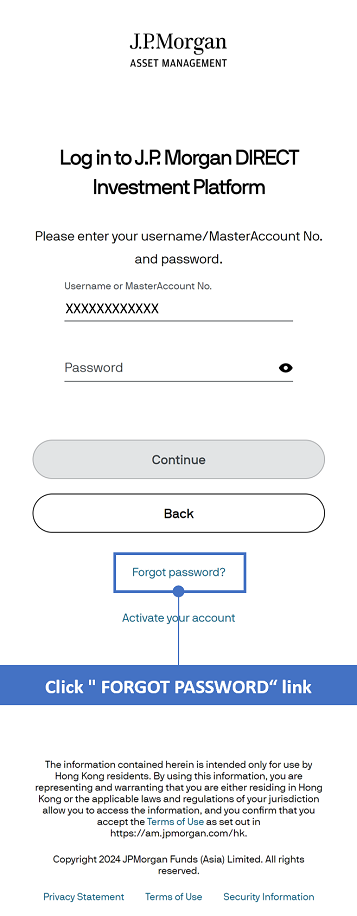
STEP 3
Enter your Username or MasterAccount Number and press “Continue” – the first One-Time Passcode (OTP) will be sent to your registered email address.
Desktop View
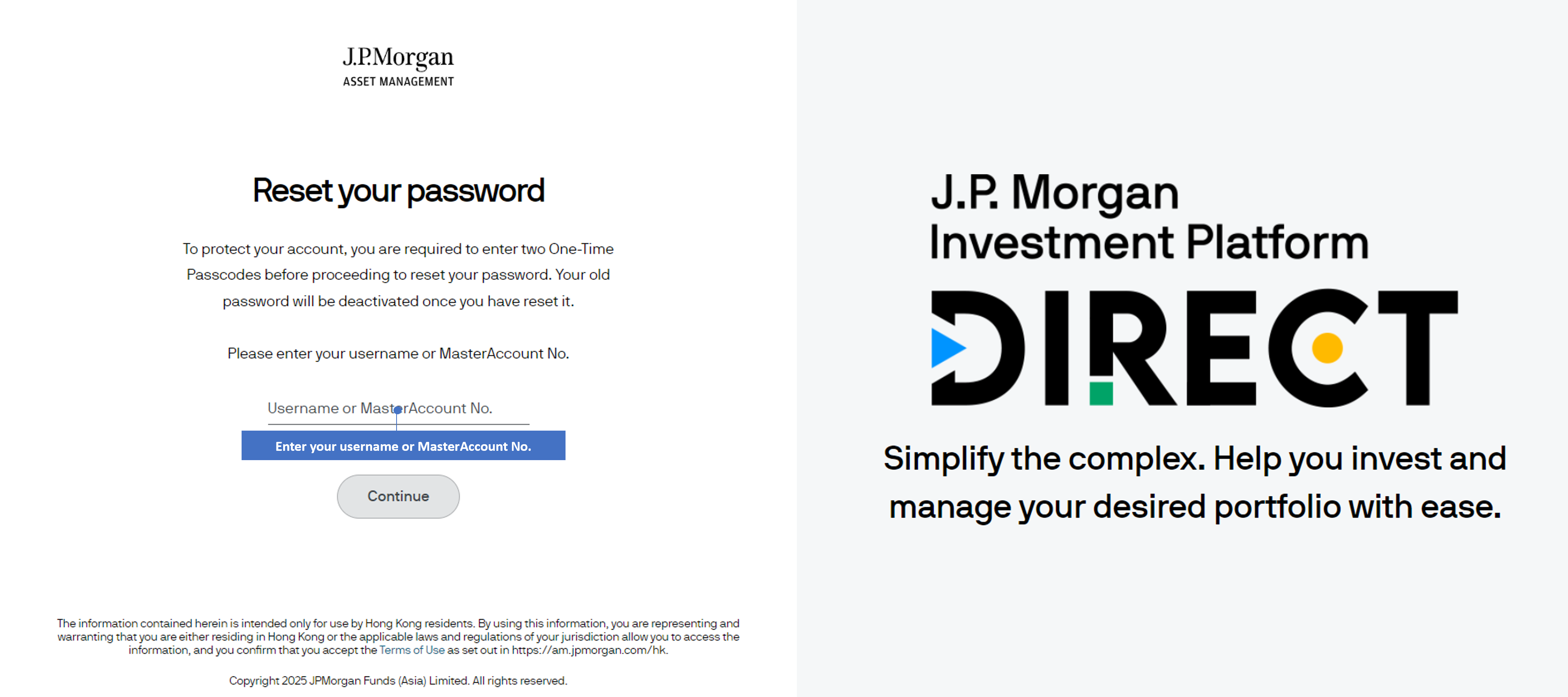
Mobile View
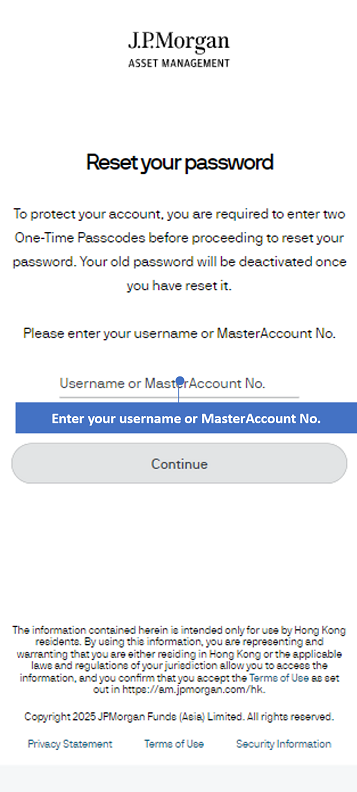
STEP 4
Enter the first OTP and click “Continue”
Desktop View
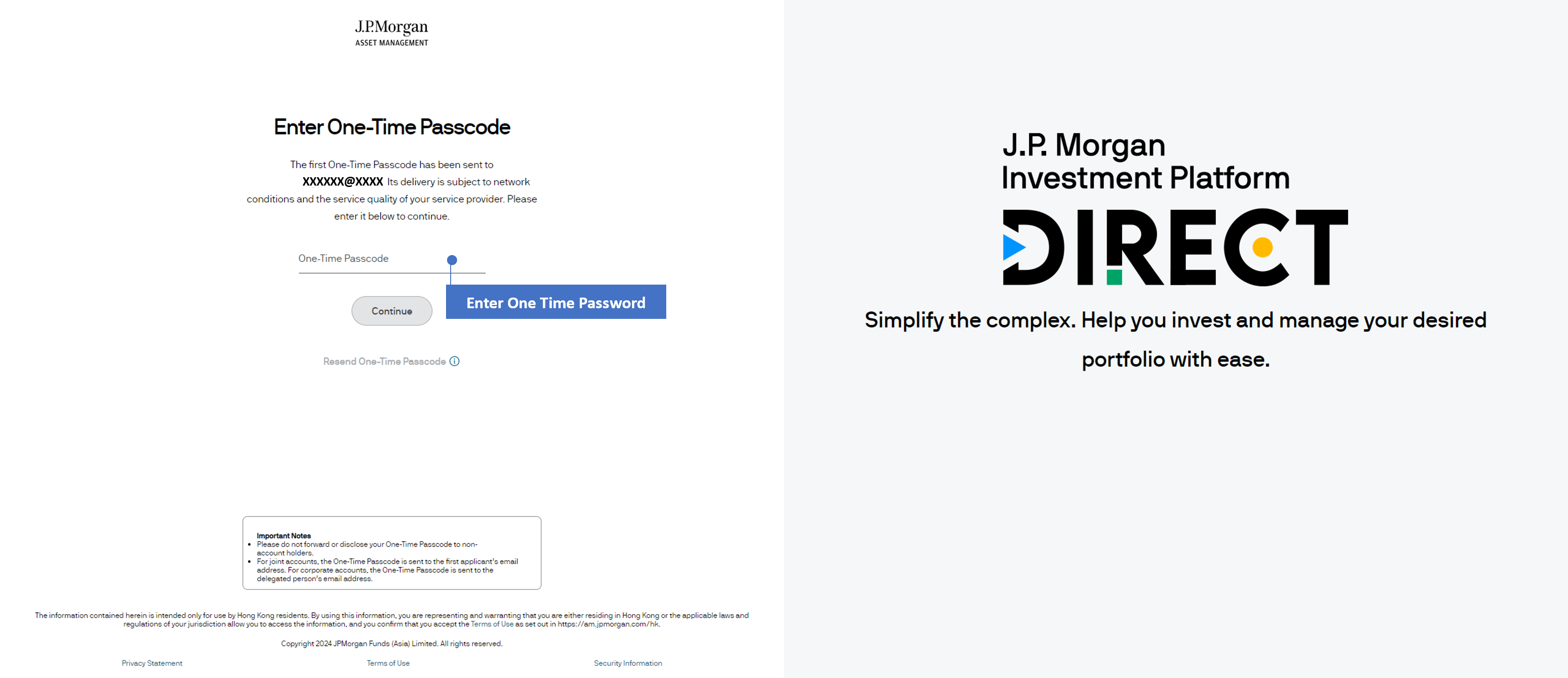
Mobile View
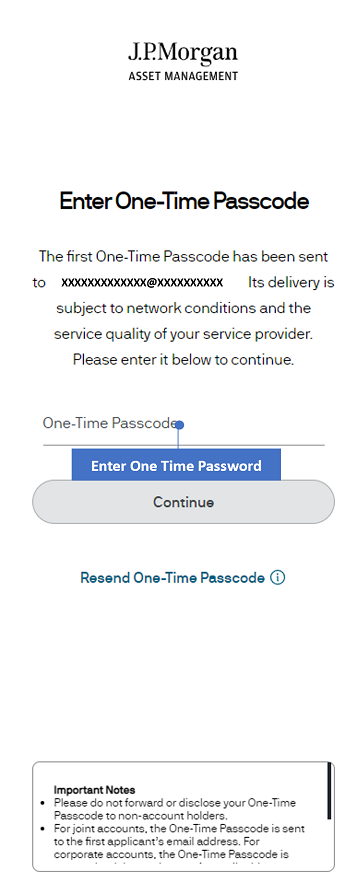
Remarks:
- Please do not forward or disclose your One-Time Passcode (OTP) to others. Delivery of your OTP is subject to network conditions and the service quality of your service provider.
- If you have not received it within 30 seconds, please re-submit the request.
- For joint accounts, the OTP will be sent to the first applicant. For corporate accounts, the OTP will be sent to the delegated person.
STEP 5
Select your preferred channel for receiving the One-Time Passcode (OTP) via drop down menu. Press “Continue” to proceed. The OTP will be sent to you selected delivery channel.
Desktop View
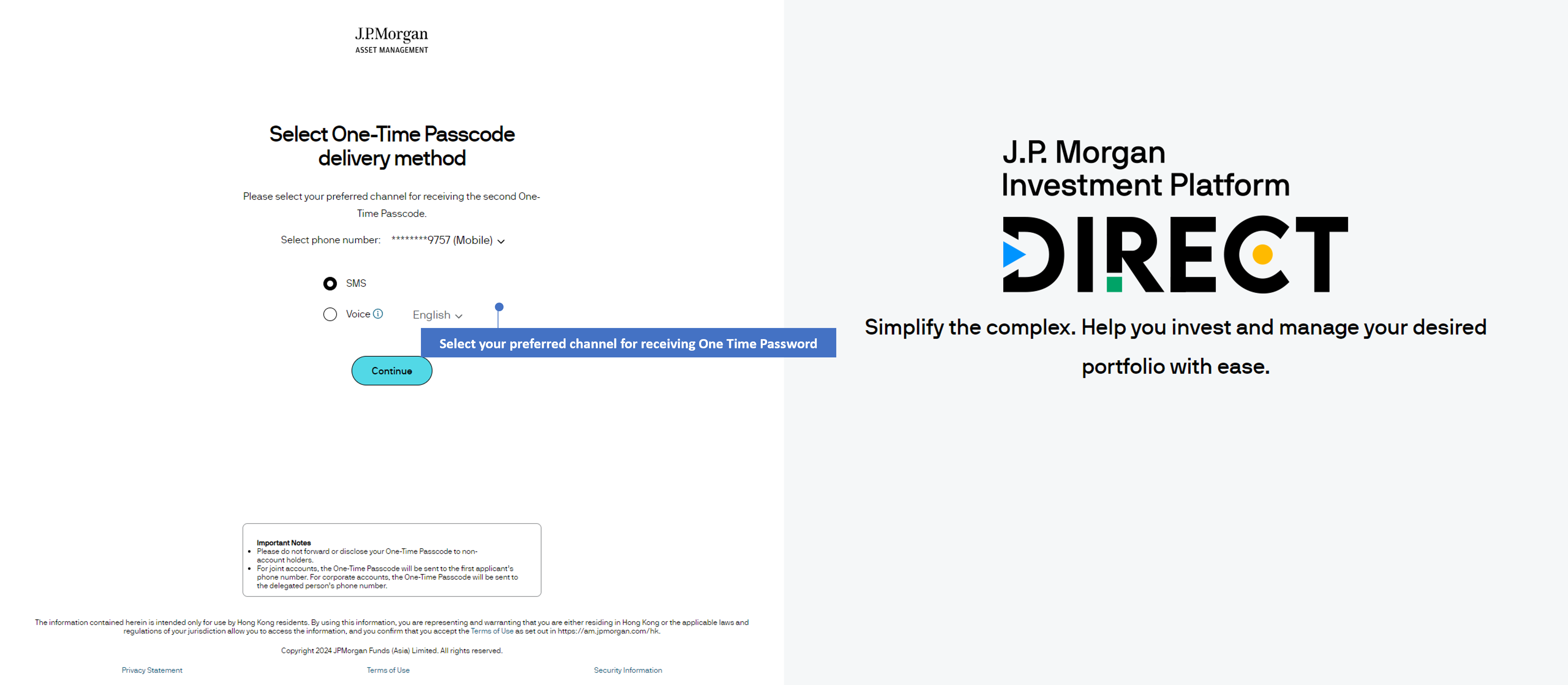
Mobile View
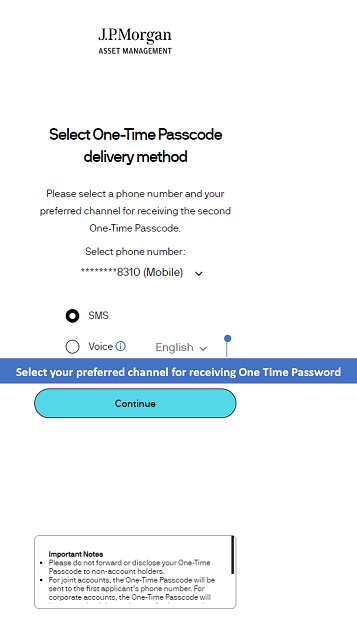
Remarks:
- The voice message will be sent from an overseas number.
- Please do not forward or disclose your One-Time Passcode (OTP) to others. Delivery of your OTP is subject to network conditions and the service quality of your service provider.
- For joint accounts, the OTP will be sent to the first applicant. For corporate accounts, the OTP will be sent to the delegated person.
STEP 6
Enter the second OTP and press “Continue”
Desktop View
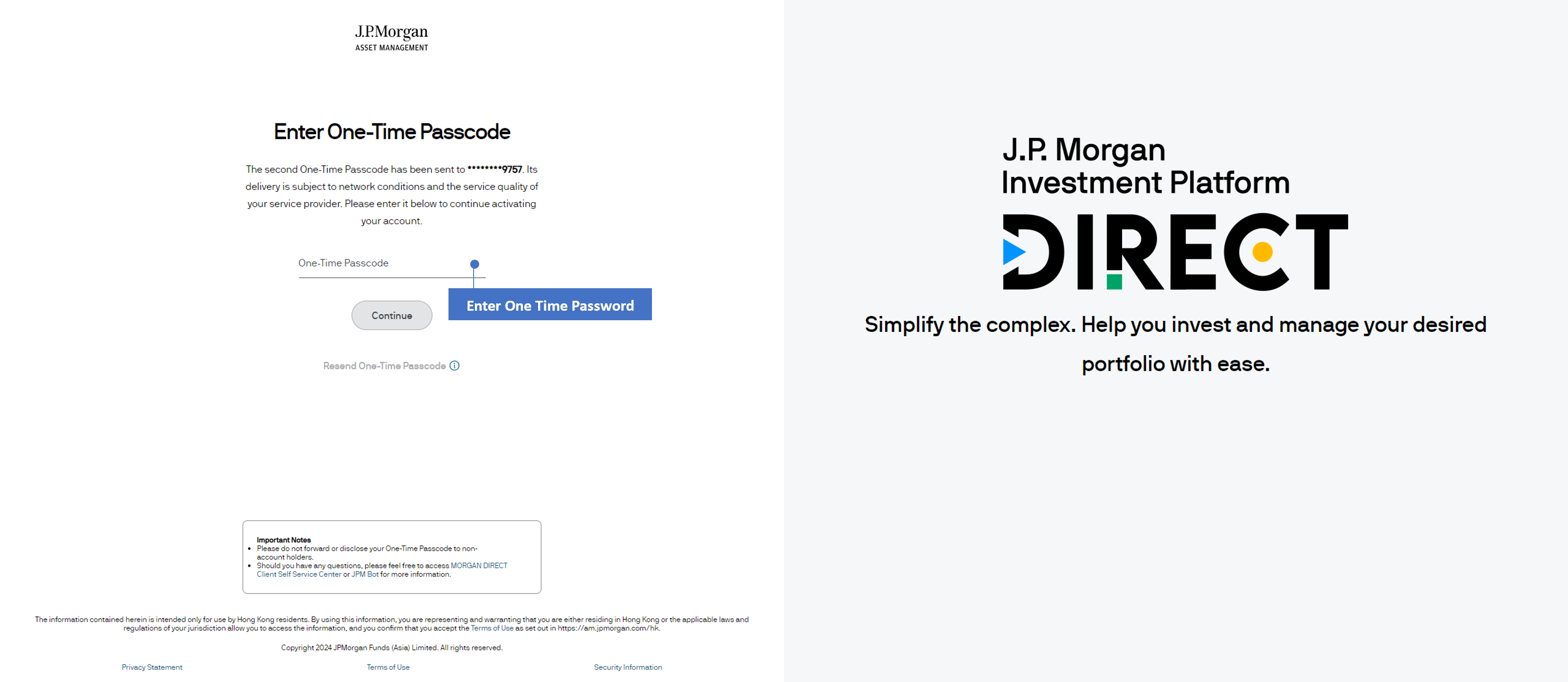
Mobile View
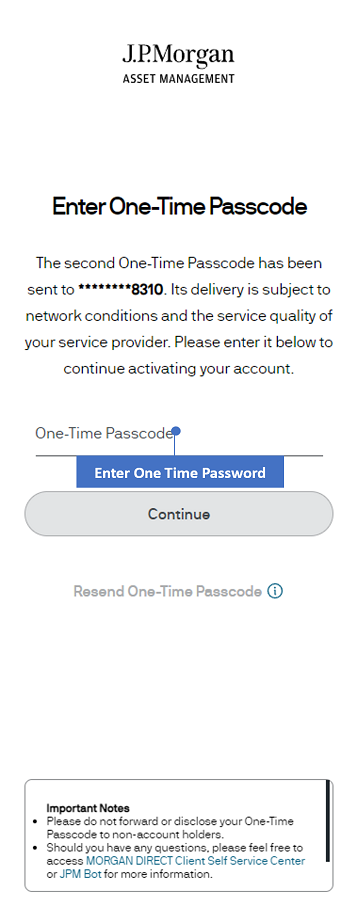
STEP 7
Follow the instructions to set your Login Password and press “Continue”.
Desktop View
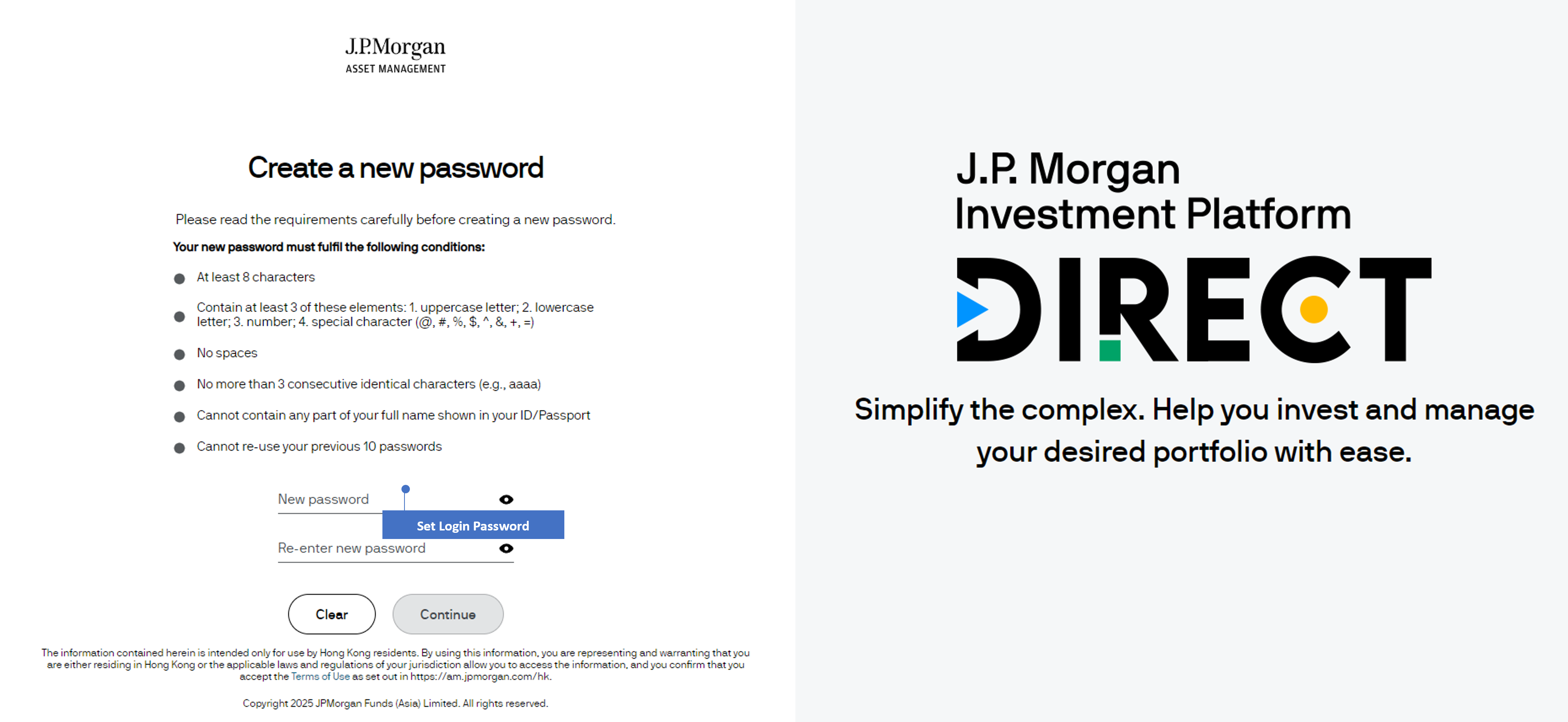
Mobile View
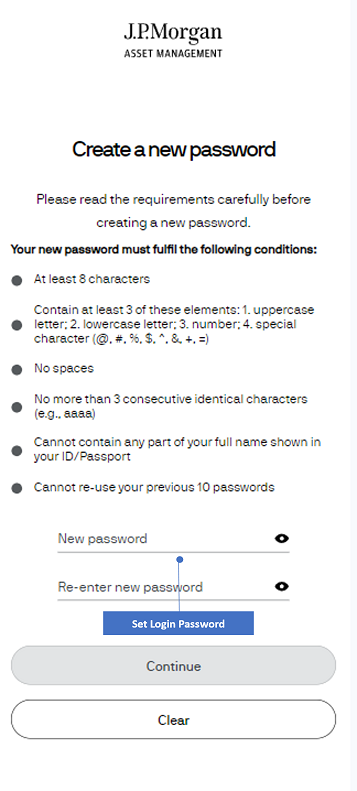
STEP 8
Return to the Login page by pressing “Log in” in the confirmation page – you can now log in with your new password after 1 minute.
Desktop View
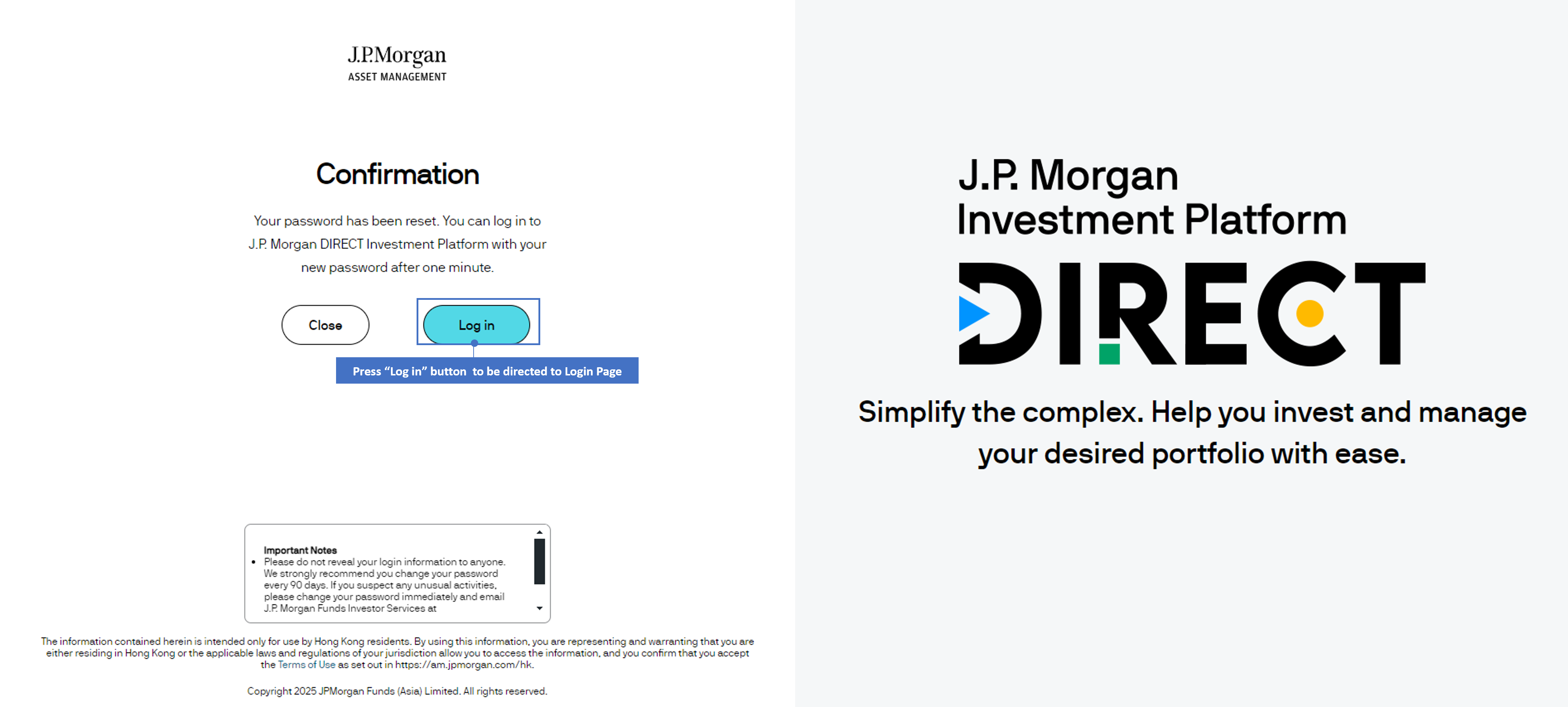
Mobile View